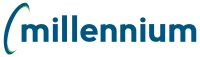
The FAST Glossary is intended to serve as a resource for all levels of FAST end user and provide context to some of our commonly used phrases, terminology and functions. It is intended to provide support and help supplement our various training options and methods.
It is important to note that not every feature or phrase is commonly used in every FAST application, but in general the terminology is site-wide.
FAST Finance Reporting
FAST Human Resources and Payroll Reporting
FAST Student Reporting
FAST Student Financial Aid Reporting
FAST Accounts Receivable
FAST Budget and Forecasting
FAST Journal Vouchers
FAST Purchasing Card
FAST Research Administration and MyResearch
FAST Web Requisitioning
Filter Options : Used to refine your report results prior to executing the report
Report Results : View results from the selected options; this is your dataset output
Tab Strip : This is a navigational staple from which you can access any of your FAST applications and any "Tab" from one central and convenient place. To expand or hide the Tab Strip, simply click the "hamburger" button directly above it.
My Schedule : The My Schedule Tab can be accessed from the Tab Strip and will display all of your own personal scheduled reports; these are Pinned Reports that you have scheduled for delivery to your inbox on a scheduled interval.
Notifications : FAST delivers in-app notifications for a variety of functions. This includes Pinned Reports being added to a group that you belong to, or approval queue notifications for applications requiring approvals be done and submitted in FAST.
Quick Launch : In certain FAST applications, a FAST Quick Launch tab can be configured to allow quick and easy access to the features, functions and reports that your end users need access to; this is most commonly associated with the data entry applications.
Foundation Reports : FAST Foundation Reports represent the baseline suite of reporting pages that are included with FAST reporting applications.
Custom Reports : FAST Custom Reports are any reports that fall outside the baseline suite of reporting pages. These can be client generated and/or Millennium generated.
Portal Home Page : The main FAST Home Page; where end users will land upon logging into FAST. From here they can select an application, a tab or execute a pinned report or dashboard item.
Application Home Page : Each FAST application has its own dedicated landing page; this can be defined at the admin level.
Version : The FAST Version number refers to the point release currently associated with each instance of FAST. This is located on the top right-hand corner of every page.
Environment : The Environment that each instance of FAST is pointing to is referenced in the top right-hand cover of every page in FAST. This refers to the database instance for the data source in FAST.
Data Refresh : All FAST reporting applications include a data warehouse; this warehouse is populated each time the application completes a data refresh. The data in FAST is current as of the completion of the most recent data refresh.
Roles : Roles can either be baseline (delivered with FAST) or custom to the institution and are then used to define what end users can see and do when they are put into those Roles. End users can belong to more than one Role and this will ultimately determine what they can see and do in any of the FAST applications.
Groups : When a Role is enabled as a "group", it means that members of that Role can now take advantage of the various sharing options at the report level such as Group Pinned Reports, the Administrative Scheduler, and Group Dashboards. This simplifies the process for administrators as they can share a report with all members of a Role seamlessly while maintaining all report-level security preferences.
ERP : This represents your enterprise level database; most commonly this is where your institutional data is entered and stored.
SQL : You may hear the term SQL which stands for Structured Query Language in software development; this is the language that developers and software engineers use to create queries to communicate with a database. This is the basis of all the FAST reports and functional data entry pages.
Pinned Report : Pinned Reports are created save your report criteria, formatting and page-level options to make it quick and easy to run them again.
Group Pinned Report : Certain users (based on role) can share Pinned Reports with other user groups; these reports then become Group reports, rather than Private.
Function-Based Filters : These "dynamic" filters are used to specify a period of time (such as a Fiscal Period, Calendar Year, Academic Term or Session, date range or month) so that your Pinned Reports will not stale-date when executing them month over month and year over year.
Dynamic Selection : A "selection" of records (for example: a specific list of Student ID's or Employee ID's), can be captured in FAST or uploaded to FAST that you can then apply against a FAST report as a dynamic Filter Option. This allows you to generate a list of ID's and run that "selection" against another report. These Dynamic Selections can be run on an ad-hoc basis, or can be saved for ongoing reporting, pinned reports and shared pinned reports.
Dashboard : A Dashboard can be created in any FAST application and/or on the FAST Home Page; this can then be used to deploy a number of charts, graphs and grids. Dashboards (and the content displayed on them) can be either Private or Shared.
Graph : A report can often be turned into a Graph which is a visual representation of some or all of the data.
Grid : In some cases, the data in a report may not be eligible (or logical) to graph, so a Grid can be saved to facilitate workflow from the Dashboard.
Advanced Options : Advanced Options are accessed from the report and are used to modify or refine the look and feel of the report results. This can include settings such as: hiding columns, changing column titles, re-arranging columns, changing the sort order, and more. The Advanced Options are end user functions, in other words these changes are not global and can be applied differently by each end user across campus.
Grid Options : Using the Advanced Options, the Grid Options allow users to do any of the following: hide or display columns, re-name columns, move columns, apply Group Functions, override the column format, override the column alignment.
Group Functions : Using the Grid Options, end users can apply Group functions to the data in certain report columns. For instance, rather than listing data, users may wish to aggregate it into a Count, Count and Display or Concatenate. For numbers or currency fields, users may wish to group as an Average, Max, Min or Sum Total.
Cross Tab : In the Advanced Options, Cross Tab is available on certain reporting pages. The Cross Tab functionality allows users to select any column in the report, flip the data in that column to create new column headers, then populate with data from a second column. This is a great way to aggregate data and review it differently than the foundation report does under standard conditions. Users can also re-introduce up to 3 additional values from the Grid Options.
Subtotaling : Users can subtotal by up to three values on many FAST reports; this automatically layers a grouping by colour-coded category to the report once it is re-executed.
Sort Order : Columns can be sorted in either Ascending or Descending order; end users can override the default sort order using the Advanced and/or Column Level options.
Column Level Options : At the column level, you can apply a variety of settings, options and functionality that are not applied on the Filter Options. This includes sorting a column, hiding a column, applying a column level filter or restriction, and more.
Report-Level Administration : Administrators can modify the look and feel of any FAST report on a global level; this will change how the report is executed by each end user on campus, rather than it being end user specific. This can include such things as: column titles, filter option titles, column placement, sorting, advanced options available, column width, column state, and more.
Restricted Fields : Administrators can limit access to certain fields (columns) in any FAST report, by Role. If a report contains sensitive data, that data can be viewed by one or more user groups but seamlessly restricted from other user groups.
Virtual Columns : Administrators and/or end users can create their own columns to supplement the available columns on the Foundation reports. These columns can be aggregated or concatenated from existing columns, can be formula-based, or can utilize more complex queries. Simple Virtual Columns are available for all end users, while complex Virtual Columns are only available for Administrators and specific role-based end users. Virtual Columns are designed to supplement the available data or display of a report without changing the underlying report itself. A Virtual Column can then be private (viewable only by the creator) or Public (rolled out to all end users who have access to that report).
"Locking" a Tab : You can lock a tab by simply locking the padlock on it. This will mean that for your User ID, this tab becomes your personal default for that FAST application. This can be done for any and all FAST applications as well as on the FAST Home Page. You can also change your selection by "unlocking" the tab at any time.
The Report Scheduler : You can schedule any of your personal Pinned Reports for automated delivery to your email inbox at any recurring interval.
The Administrative Scheduler : Administrators can schedule Group (shared) Pinned Reports to automatically deliver to one or more groups of end users. The reports are sent as a PDF, Excel or CSV file by email at the recurring schedule set-up by the administrator.
FAST Communication Centre : The Communication Centre allows for the sending and receiving of SMS and/or Email directly in FAST; this can be done either as a direct 2-way SMS, a mass or bulk SMS or a mass or bulk Email.
Query Builder : The FAST Query Builder allows administrators and/or IT support to create a custom query in FAST in order to supplement the baseline reporting suite to fill a custom or client-specific requirement
Page Builder : The FAST Page Builder allows administrators to create a custom reporting page (generally by leveraging a custom Query). This custom reporting page will have the same look, feel and functionality as all foundation reports in FAST which allows your end users greater ease in understanding how to use the pages, without additional training required.
Data Entry Page Builder : The FAST Data Entry Page Builder allows administrators to create custom pages that can serve as both a reporting page as well as a data enterable page; this is most commonly utilized to store data that is currently being stored and entered into external databases or "shadow systems". Bringing this data into FAST allows for centralized and more accurate reporting, allows for security to be layered on the pages, and for ease of use for your end users with all of your data being collected and reported from one consistent place.
Table Builder : The FAST Table Builder allows administrators to create custom tables that will ultimately be used to create a custom Data Entry page.
Warehouse Builder : The FAST Warehouse Builder allows administrators and/or IT support to extend beyond the limits of the FAST reporting warehouse to include additional data that is not available. These new Warehouse tables can then be used to create custom reporting pages.
Dynamic Filter Procedure : This is a client defined SLQ that is used as a data source for a FAST filter control or data entry input. This would only be necessary on custom pages if the Filter Procedure you need is not already included in the baseline list.
Links and News : Application level and Site Administrators can add and edit links, news and other institutionally or departmentally-relevant content right in FAST. This allows you to leverage the functionality in FAST to keep your end users up to date and "connected" to other parts of campus.
Alerts : Administrators can add "Alerts" (either for a specific date range or without an end date) to alert their end users to crucial information such as looming deadlines or other important news.
Menu Access : Administrators of each FAST application can determined which Roles have permission to see which menu nodes (i.e. Reports) in those applications. This can be done en-mass (for all reports under a menu) or can also be assigned in a highly granular way, with access being granted to only a small number of reporting pages.
Menu Layout : Menu Layout allows administrators to modify the layout of the menus in each FAST application. This includes but is not limited to: which menus are turned on and off (globally), which reports are turned on and off (globally), the title of each report and menu node, the placement of each report on each menu, the creation of new "custom" menu nodes, and more.
Page Notes : Administrators can include Page Notes on any and every FAST reporting page (foundation and custom) to provide additional help, support and context for their end users.
Column State : At the administrative level, columns can be assigned a distinct state which will apply to all end users who have access to the report. The three states are: ON (on by default when the report is executed for all end users ), HIDDEN (turned off for all end users and unavailable globally), DE-SELECTED (turned off by default when the report is executed, but available in the Advanced Options for end users to turn back on).