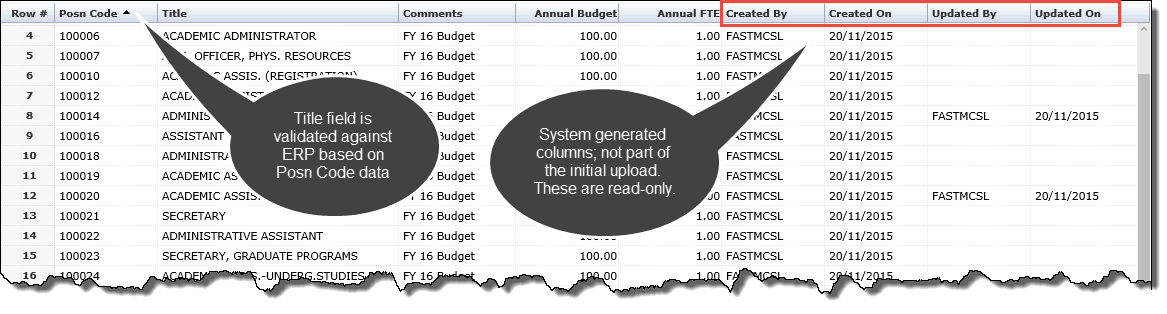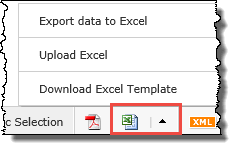
The FAST Data Entry pages now offer end users the ability to import data from an Excel file rather than having to key in your data on the page. If you would rather simply key in the data, you can still do this. Consult the use of the data entry grid pages for more detail.
On the data entry pages, additional Excel functionality has been enabled. This includes FAST baseline data entry pages as well as data entry pages built using the custom Data Entry Page Builder tool.
When executing the data entry report you will see an extended Excel icon tool bar at the bottom of the page; Click the Arrow key to expose the options:
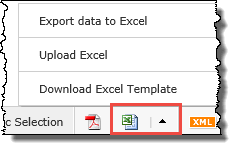
Export data to Excel: this is the baseline functionality allowing you to simply export the report data to an Excel spreadsheet that you can save or modify as you like.
Upload Excel: this is the functionality allowing you to import data from a pre-populated and formatted Excel spreadsheet to save you the work of having to re-key this data into your grid.
Download Excel Template: this is the necessary pre-requisite if you would like to import your Excel data to a data entry page. You must first download, save and populate the formatted template. You should be sure to keep all baseline formatting and do not delete or modify the column titles or the import may fail. Additionally it is recommended that you do not add heavy formatting to this page or include any additional blank rows between your row data.
When the data contains fields to be validated against your ERP data, the validation step will take place before you can save your changes. When you click save.
If there are validation steps where data is already contained in the ERP, the second column is not necessary in the upload. Example: Position Number will generate Position Titles if these are validated and contained within your ERP. Similarly, Employee ID can serve to auto-generate Employee Name when you click save and the validation steps have been completed.
Any read-only columns in the report, for example: Created On, Created By, Updated on, Updated by are not included in the Excel import because they are system generated and will update automatically.