|
Document level accounting is institution specific. If you are unsure whether your institution uses document level accounting, contact your administrator. |
|
If the Commodity Total on the requisition is red, it has not been balanced with the accounting lines, or no accounting lines have been created.
You can enter accounting codes to balance the commodity items, with the option of splitting the amount over multiple accounting lines. Required fields are institution specific and have a red asterisk beside the code name.
If you have previously created a requisition and are returning to add accounting information, do one the following:
On the Requisitions menu, click Open | Standard, and select the requisition number.
On the Web Requisitioning Home Page, click the Quick Launch tab, expand a section, then click the requisition number.
If you opened the requisition from the menu, the accounting line opens for the first commodity item.
If no longer want this requisition, you can click  Cancel (at the bottom of
the page).
Cancel (at the bottom of
the page).
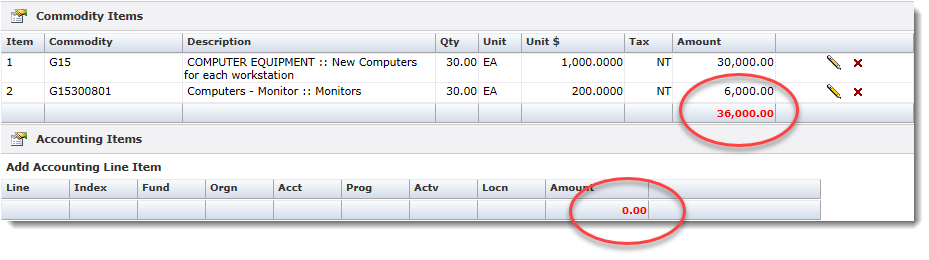
If
the accounting line is not open, click  Add
Accounting Item.
Add
Accounting Item.
Do one of the following (required fields are institution specific and have an asterisk beside the code name):
Type or search for an Index to add the pre-defined accounting codes (institution specific).
Type or search for accounting codes.
Type the Amount for the Commodity Item will default as the full amount represented in the Commodity block; if you are splitting the accounting line, type the split amount.
Do one of the following:
To save the
accounting information, click  .
.
To split the
accounting information across multiple accounting lines, change
the Amount and click  to open another line. Repeat Steps 2 and 3.
to open another line. Repeat Steps 2 and 3.
The Commodity item Total Amount changes to black indicating it is balanced.
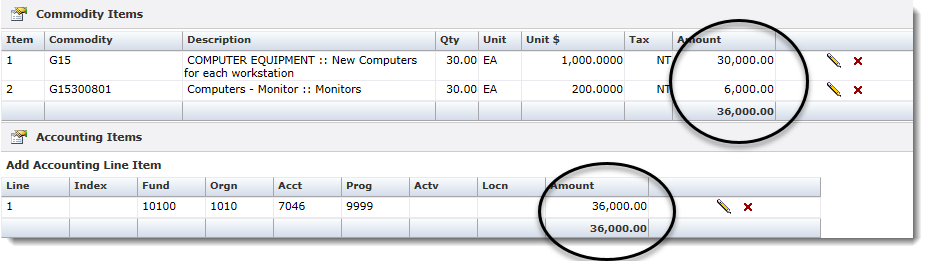
Do one of the following:
Exit and return later.