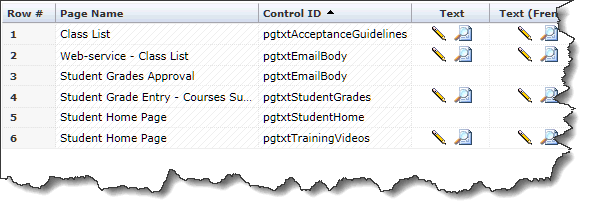
On pages with large blocks of information, you can edit the text in HTML format. Usually application text is found on home pages, but it is also used on pages where more of an explanation is needed.
To edit application text:
On the Administration menu, click Layout, then select Application Text.
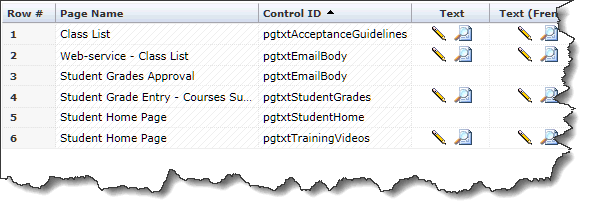
Find the application text you want to edit and click  . The Application Text Edit dialog box opens with the text in HTML format. Alternatively, you can click the
. The Application Text Edit dialog box opens with the text in HTML format. Alternatively, you can click the  to preview the text in plain English.
to preview the text in plain English.
Click Save  .
.