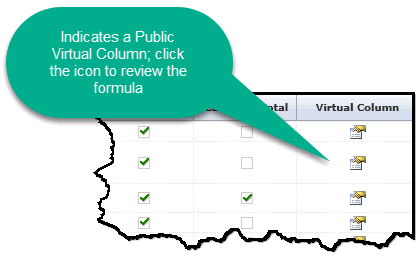For each column in a datagrid, you can change the header name, define the sort order, change the alignment, adjust the width, enable the calculation of column totals, and enable or disable columns. To prevent display issues some reporting pages are read-only and the header text is the only field that can be edited. This page also allows you to view and delete any Public Virtual Columns that have been added to baseline FAST reports.
To edit datagrid columns:
The Employee Anniversary page in Human Resources Reporting is used as an example.
On the Layout menu, click Datagrid Columns.
Select an application from the drop-down list and include a Page Name if you wish:

Find the modified data entry grid page, click your cursor in any of the white (editable) cells to begin making your edits.
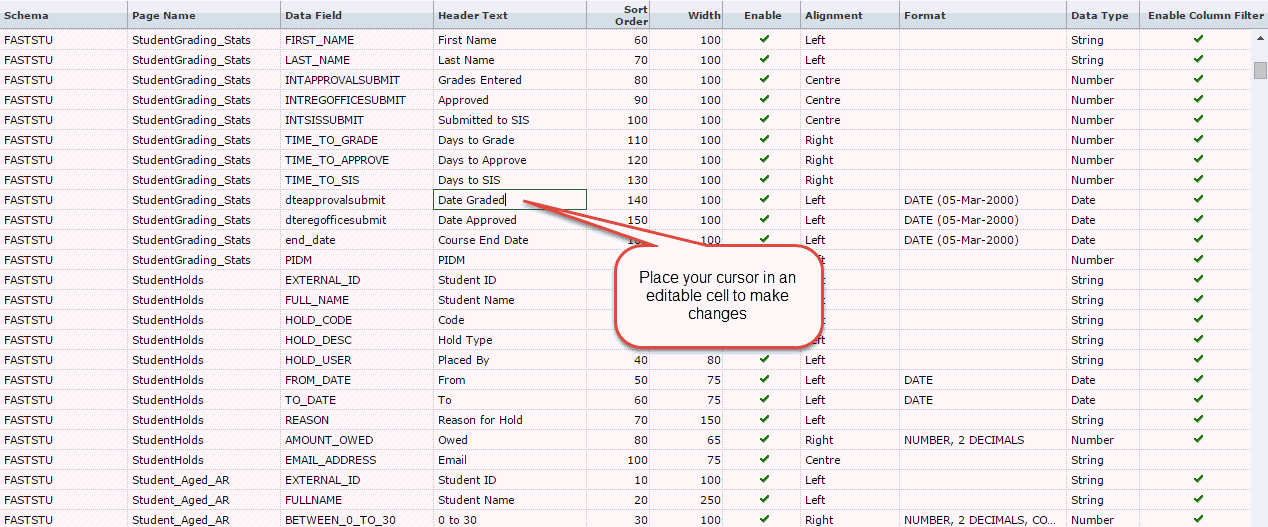
You can change the name of the column in the Header Text (Language 1) text box.
If you use a second language, you can change the column name (Header) in the Header Text (Language 2) text box.
To move the location of the column in the datagrid, in the Sort Order text box you can change the number. For example (in the image above) 60 denotes the sixth column, you can change this by altering the number (higher or lower).
You can change the width of the column by doing one of the following:
In the Width text box, type the number of pixels (75 = about 1 inch). The default is 100.
To enable or disable the page, you can select the checkbox to enable or de-select it to disable.
You can change the Alignment to Left, Right, or Centre.
Depending on the column data, you can select a Format of Date, Currency, Date with Time, Percent, etc. This should correspond with your dataset for accuracy.
You can denote the Data Type, such as Date, Boolean, None, Number, etc.
If the column has dollar amounts, you can select the check box to Calculate Total and the Total displays at the bottom of the column.
Click Save  to commit changes.
to commit changes.
To know if the column is a Public Virtual Column (versus a baseline column), run the report with the Filter Control of "Include Virtual Columns" as either "Only" or "All".
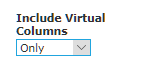
Notice the far right hand column on the report; this denotes all Public Virtual Columns for the current application. If an icon is present, this indicates a Public Virtual Column.
To review the formula, click the icon; to delete the column, follow these steps.