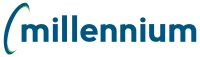
This topic includes basic information on how to turn off messages about blocked pop-up windows, and how to stop files and software downloads from being blocked (in Internet Explorer).
Understanding the Internet Explorer Information bar:
The Information bar is the place where Internet Explorer displays information about security, downloads, blocked pop-up windows, and other activities. It is located at the top of the web page. The Information bar can be turned off, but Microsoft does not recommend it. If you want to turn it off, you have to turn it off for each type of message. You can click Help in the Internet Explorer window to learn more about the Information bar or refer to the Microsoft web site.
To turn off Information bar messages about blocked pop-up windows:
On the Internet Explorer Tools menu, click Pop-up Blocker | Pop-up Blocker Settings.
Clear the Show Information Bar when a pop-up is blocked check box.
Click Close.
To stop the Information bar from blocking file and software downloads:
On the Internet Explorer Tools menu, click Internet Options.
Select the Security tab, and then click Custom level.
Do one or both of the following:
To turn off the Information bar for ActiveX
controls:
a. Scroll to the ActiveX controls
and plug-ins section.
b. Under Automatic prompting for
ActiveX controls click Enable.
To turn off the Information bar for file
downloads:
a. Scroll to the Downloads
section.
b. Under Automatic prompting for
file downloads click Enable.
Click OK, click Yes to confirm that you want to make the change, and then click OK again.
Return to Exporting to Excel