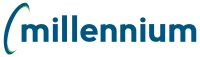On the application home page
click the Add New Alert
 located above the tabs.
located above the tabs.
In the text box enter the desired message.
Select an effective date for the message to start displaying.
If desired, select a date for the message to expire.
Click save  ,
or cancel
,
or cancel  to exit without
saving.
to exit without
saving.
To remove an existing alert,
click delete  .
.