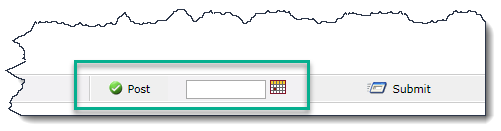
The Post icon displays only if you have been assigned the Web Requisitioning master role (PORTAL_WEBREQ). The requisition must be open before you can submit it to your ERP.
Open a requisition: On the Purchasing menu, do one of the following:
Click PURCHASING, then a requisition number
Click a buyer name, then a requisition number.
Click Purchasing Requisitions to search for a requisition.
The requisition opens, with a date field and the Post button at the bottom of the requisition.
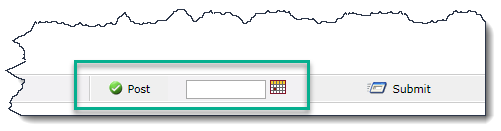
You
can click  to view the approval
history for the requisition.
to view the approval
history for the requisition.
You
can click  to open a PDF of the requisition.
to open a PDF of the requisition.
If
you don't select a date, the requisition posts with today's date.
Click the calendar  to select a date other than
today.
to select a date other than
today.
Click Post.
If successful, the Purchasing Requisition Status bar opens with the following message:
Requisition ######## has been posted successfully.