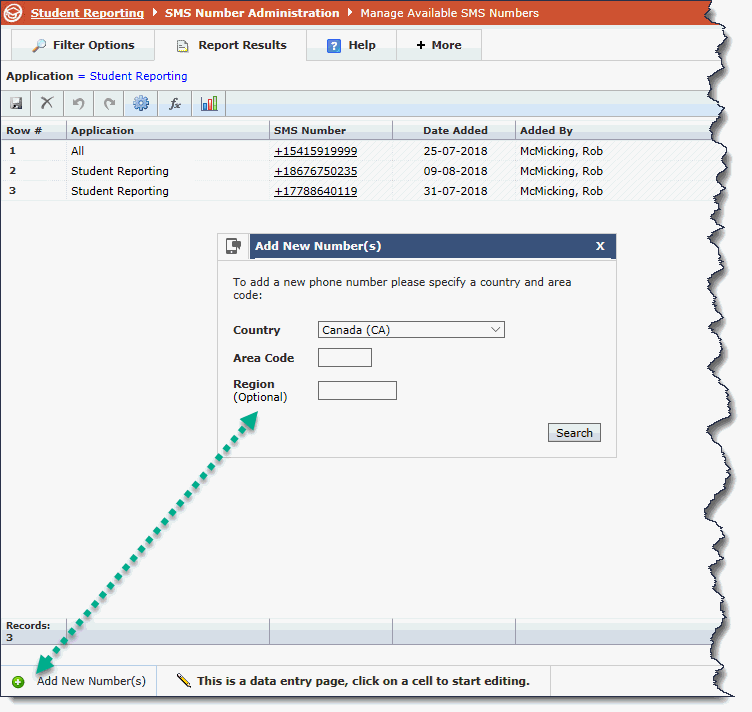
To buy additional numbers for your department or institution, please be aware that charges may be incurred.
Clients are provided with a start-up package that includes a set of numbers, assigned to the application label of "All", meaning they can be added to any Pool in any application to get started.
Please review Pool Administration and Adding Numbers to Pools for more information.
To buy additional numbers, you can do so at the Site Admin level or at the Application level.
Navigate to Administration -> Communication -> SMS Available Outgoing Numbers to get started.
At the bottom of the page, click on Add New Number. A pop-up will display allowing you to search for new numbers by Country, Area Code or Region:
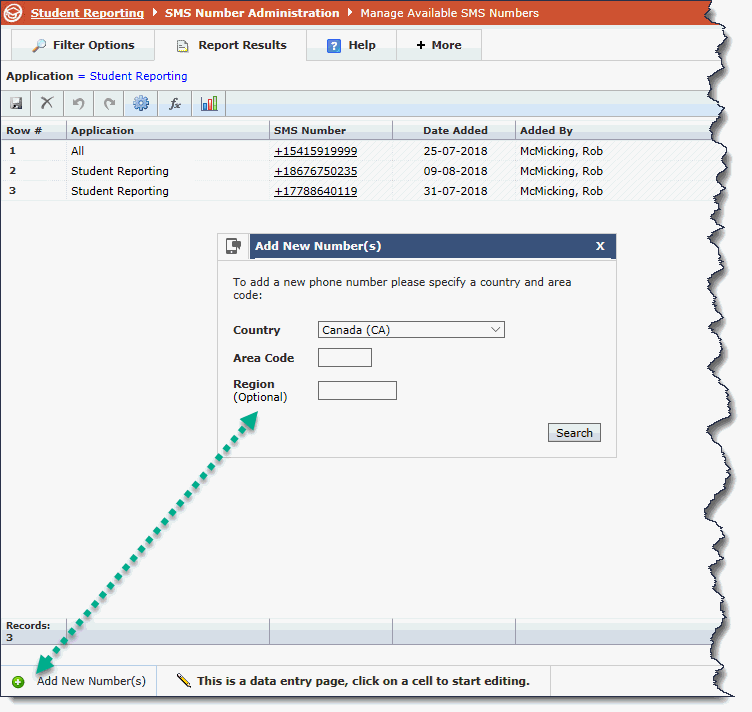
To use the search you can include a Country and/or Area Code, then click Search to view the possible results. Current Country options are Canada and The United States of America only. Including a desired Area Code may help generate results that are closer to your local region, province or state.
Alternatively, you can leave all fields empty and click Search.
Once the results are displayed, you can either:
Click Edit Search to try again
Select a Number (or select more than one using your Ctrl key) and click Add Number: this will add the number to the FAST application you're currently working in. If you're working at the Site Admin level, it will add it to "All" and you can assign it at a later time.
Close the pop-up to discard your results
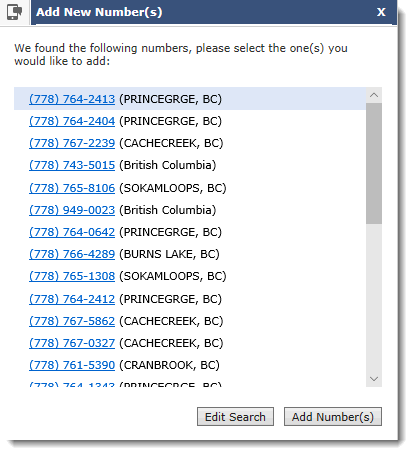
PLEASE NOTE: Adding a Number may result in charges being incurred.
Please Contact Millennium for more information on pricing and fee structure.
Once you add one or more numbers to the page, they will auto-save and be available to add to your Pool.