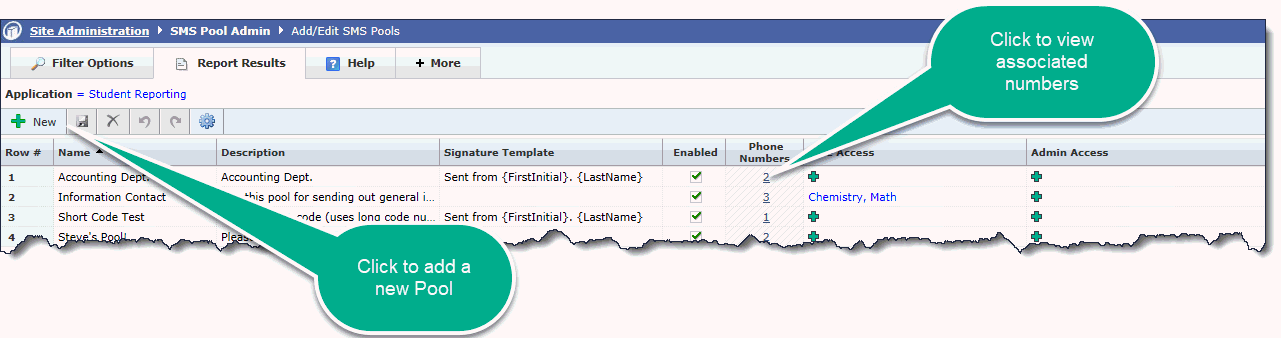
In order to use SMS functionality in any FAST application and begin texting, you need to establish at least one Pool.
A Pool is a specific set of numbers assigned to a FAST Application and to which access is defined, by Role.
The Pool Administration page can be queried by application or globally at the Site Admin level.
Communication -> SMS -> Pool Administration
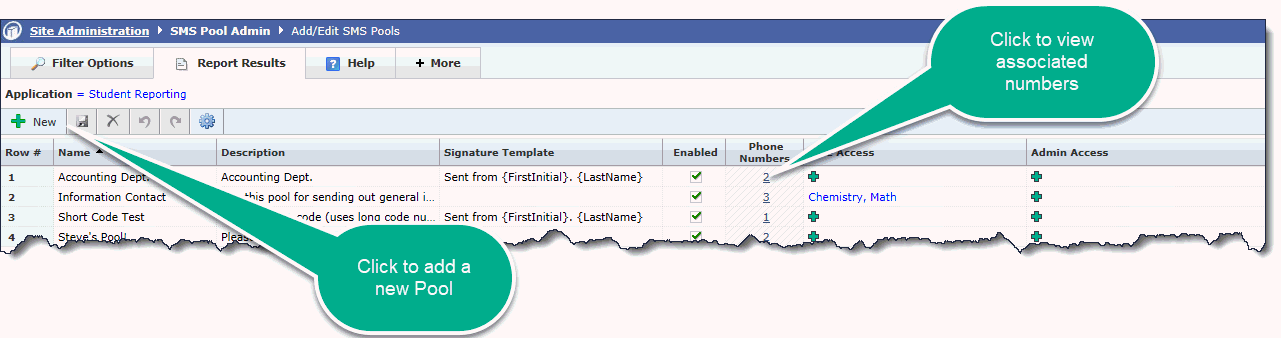
![]()
Name: Name or title assigned to the Pool. This could be a Department, a functional area on campus, a group of instructors, etc.
Description: Details about the Pool
Signature (optional): The pre-defined text, based on a template, that will be appended to every text message sent out of that Pool. This could be a formatted name, department, link, or other.
Enabled: Pools are always enabled; if a Pool is disabled, it will no longer display in the list of available Pools.
Phone Number(s): These are the numbers currently assigned to the Pool. To add additional numbers, click the hyperlink to review or edit. Clicking here will bring you directly to the SMS Pool Numbers page where you can Add Numbers to Pools.
Role Access: Roles that can use this Pool
Admin Access: Roles that have been granted the ability to manage the Pool and use the Advanced Options such as suppress a message or mark a message/sender as Spam.
Access for Pools is managed on the SMS Pool Administration Page.
Once a Pool is created, there are two columns to consider: Role Access and Admin Access
Role Access: Staff members in Roles assigned to this level will be able to see and use the Pools
Admin Access: Staff members in Roles assigned to this level will be able to see, use and manage the Pools and also utilize the restricted and advanced options at the SMS level such as marking a message or sender as Spam or suppressing a message from view.
To add or edit the access for each Pool, simply click on the + symbol under the desired menu option:
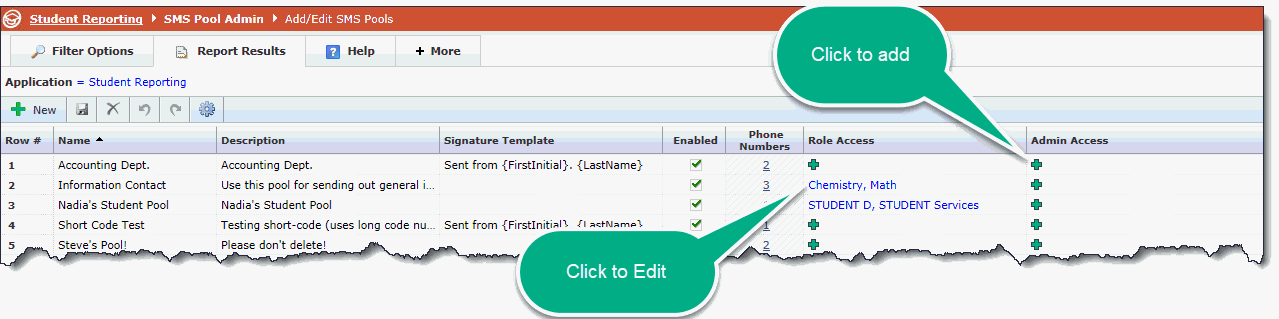
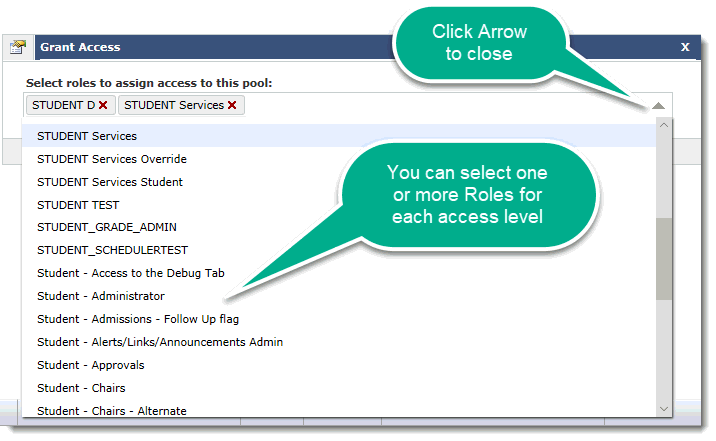
Click Save to save your changes and complete the assignment:
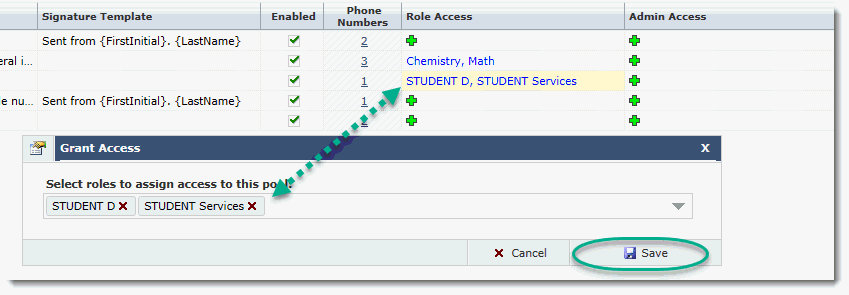
A signature is a pre-defined block of text that will automatically append to each sending message from the Pool. This is an optional field and we provide the data elements to include if you wish to enable or use Signatures in your SMS messages. We have a list of several variables that you can use to set up your own Signature. This list is located on the Page Notes section on the Pool Administration page:
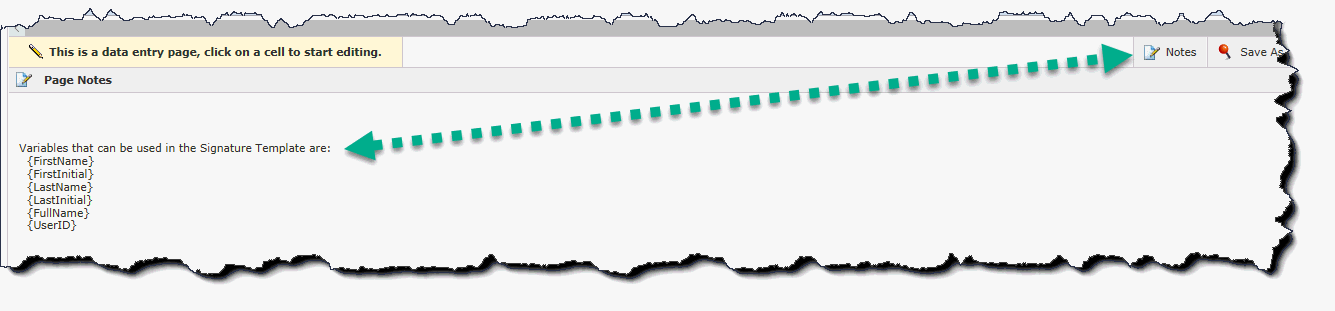
Your Pool is now established, access is defined, and you are ready to move on to Adding Numbers to your Pool.
Administrative Note: Keep in mind that access to a Pool means access to any and all communications sent from that Pool. In other words, end users who are part of that Pool (either at the Role or Admin level) can see all text messages sent and received from the Pool, not only the messages that he/she sent. SMS and texting are not meant for the sending and receiving of confidential or sensitive information.