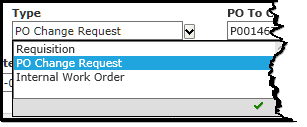
Users can now create a Requisition Type of PO Change Request. This option allows users to more accurately align FAST with your ERP data.
To create a PO Change Request:
Create a new Web Requisition; a Prefix of PCR will default as the numeric coding for this Requisition. This will also allow you to identify them using the Requisition Status Report.
Select the Type as PO Change Request:
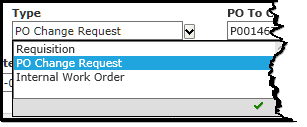
Select the appropriate PO to Change from the drop-down display (NOTE: this option will only display once the Req type of PO Change Request has been selected):
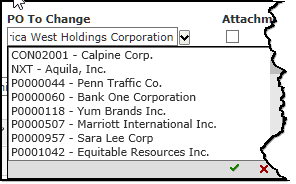
Once you select a PO from the list, the PO details and accounting lines will appear on the Commodity/Accounting section of the page.
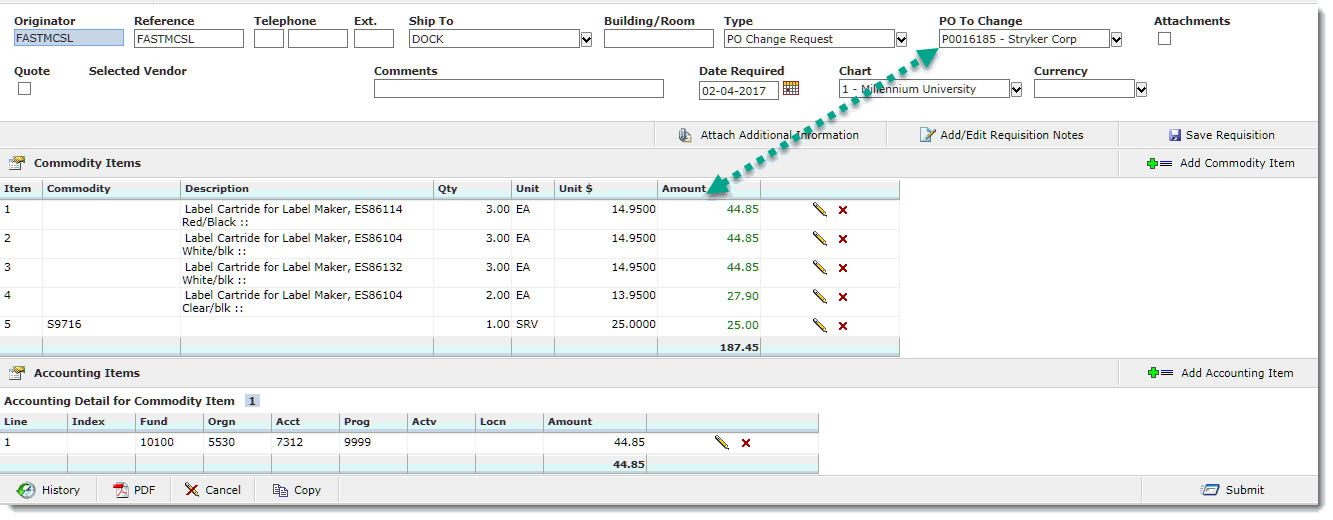
If the incorrect PO has been selected, simply click the PO to Change drop-down again, select a new PO and click Save Requisition to re-save and draw the new PO details for confirmation:
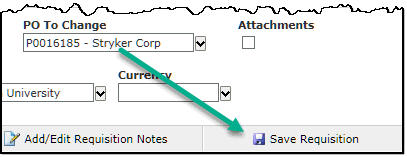
Confirm that this is the correct PO that has been cancelled, edit accounting details as required and when ready, click "Submit" to enter the standard Web Requisitioning approval process.
A new menu node has also been added to quickly identify the in-progress requisitions using the PO Change Request coding under the Requisitions main menu by selecting Open to view in-progress requisitions by Req Type:
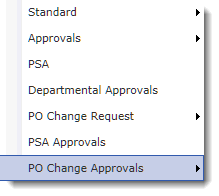
The standard approval process can take place using any approval queue the users decide. Once the Request is sent to Purchasing and the "Submit" button is pushed, an indicator on the Status report will populate under the "Cancelled" column saying "PO Change Request Completed".
Important to note that no changes will take place in your ERP; this is a record-keeping mechanism only.
When running the Status Report, your Change Request submission, once completed, will display with the "Cancelled" field auto-filled to include the notation: PO Change Request Completed.