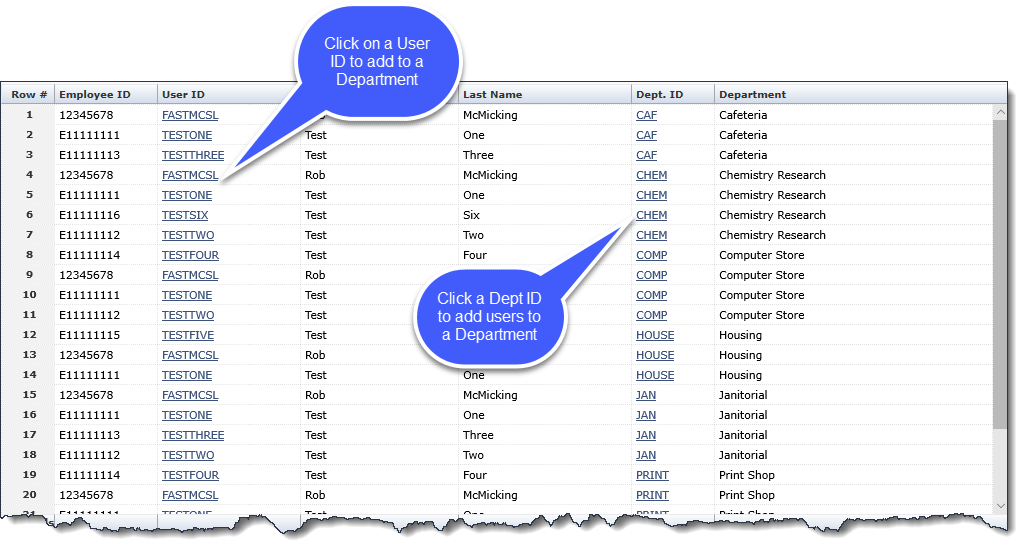
You can view the list of names to see which departments have been assigned to a user and then assign additional departments to them. If this is the first time a department is being assigned to a user, use these instructions.
When a Department is assigned to a user, the Role ID, WEBREQ_DEPARTMENTS is automatically assigned to user so they can access the Departments menu. The Role ID is only removed from the user when all departments have been removed.
On the Maintenance menu, click User / Department Assignment.
Select one or more Filter Options (optional) and Execute Report.
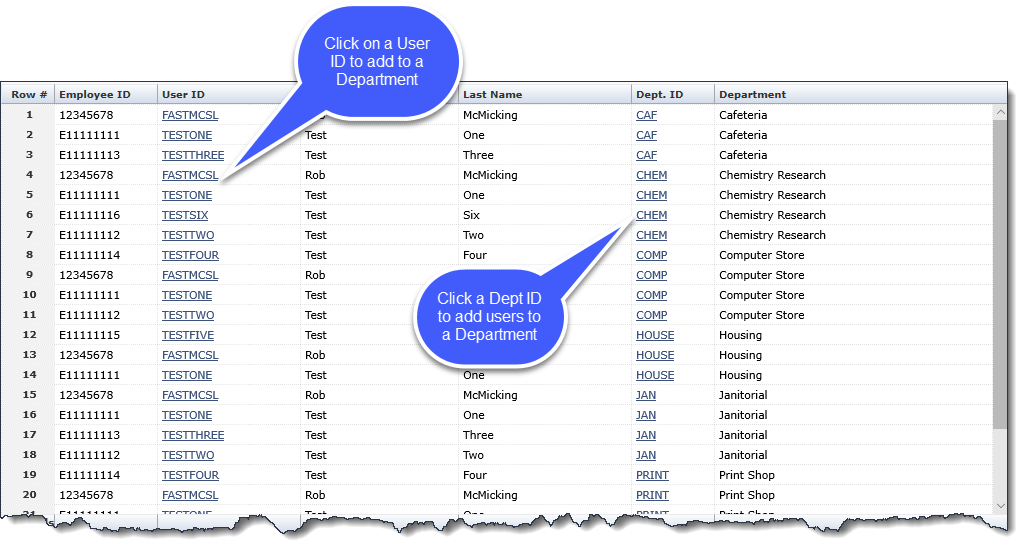
Click the User ID. The form lists the User name, Departments currently assigned to the user, and Departments Available to assign to the user.
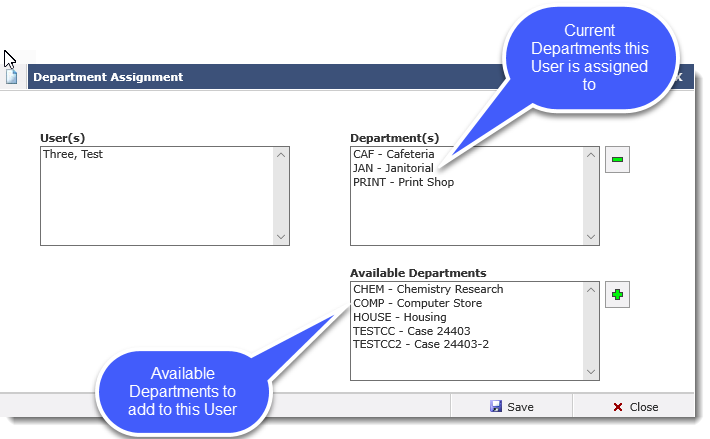
Select Available
Department(s) from the list and click add  . The department is moved to the Department(s) list.
If you click
. The department is moved to the Department(s) list.
If you click  to remove a Department from the User, it is moved back to the Available
Departments list.
to remove a Department from the User, it is moved back to the Available
Departments list.
After you are finished adding Departments to the User, click Save then Close.