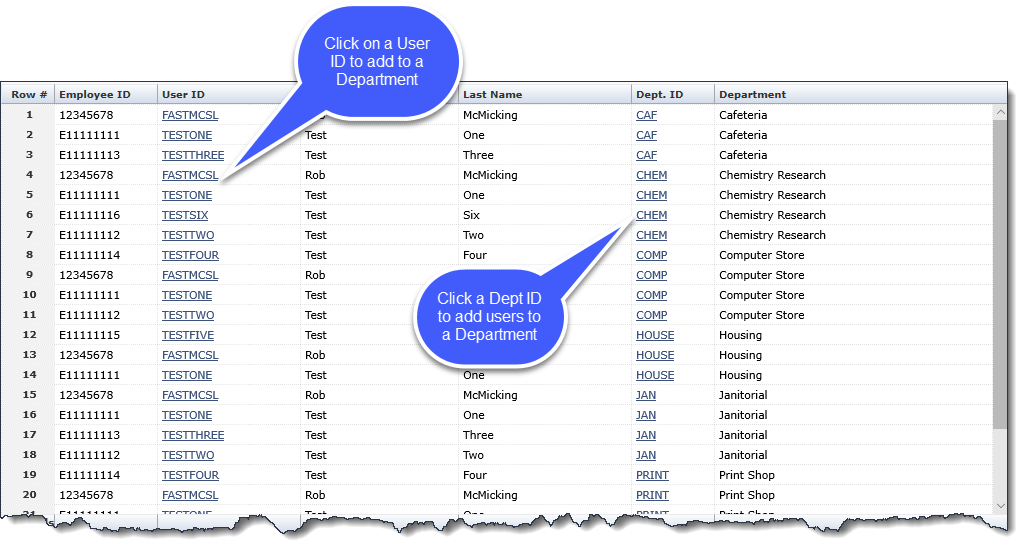
The Department Assignment page lists Departments and the User IDs that have been assigned to them. You can open the form for a specific department and search for and assign users to that department.
When a user is assigned to a department, the Role ID, WEBREQ_DEPARTMENTS is automatically assigned to the user so they can access the Departments menu. If the user is assigned only one department and it is removed, the role will also be removed.
On the Maintenance menu, click User / Department Assignment.
Execute the Report (use a filter for a specific Department to narrow the field)
The User ID is listed for each department a user has been assigned to:
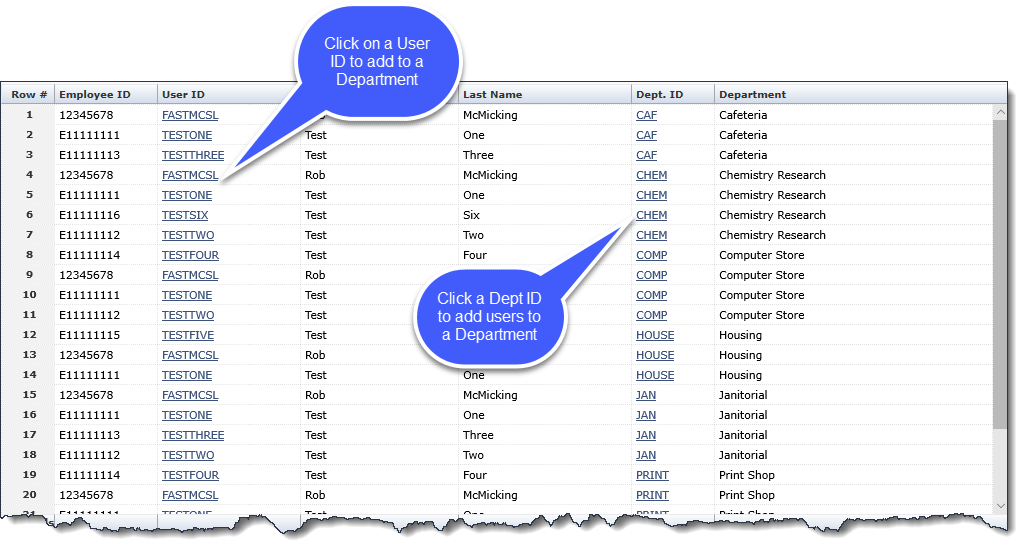
From the Dept. ID column, click the Department you want to add users to.
The dialog box lists Users already assigned to the Department and a search box where you can search for additional staff to assign to this Department:
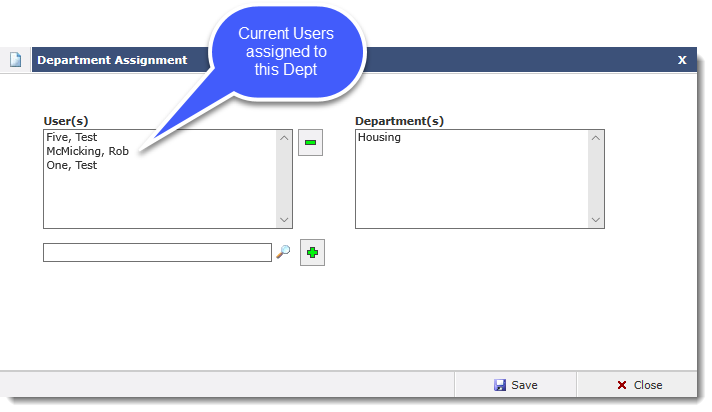
Search ![]() for a user. The User ID is inserted into the search box.
for a user. The User ID is inserted into the search box.
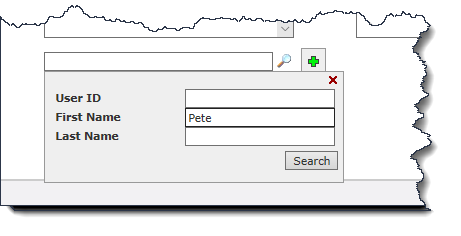
Click add  .
The Username associated with the User ID is inserted in to the User(s) list. You can select
a User and click
.
The Username associated with the User ID is inserted in to the User(s) list. You can select
a User and click  to remove access from the department.
to remove access from the department.
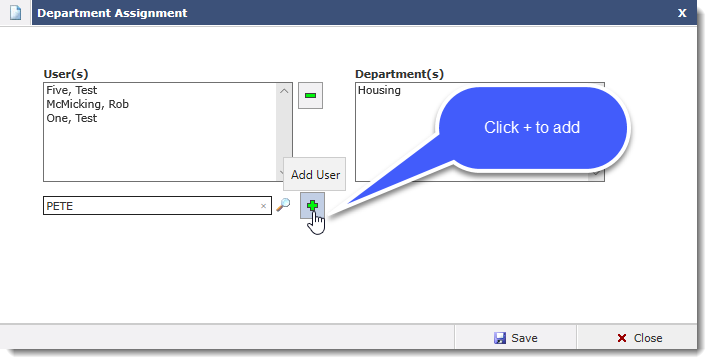
After you are finished adding Users to the Department, click Save then Close.