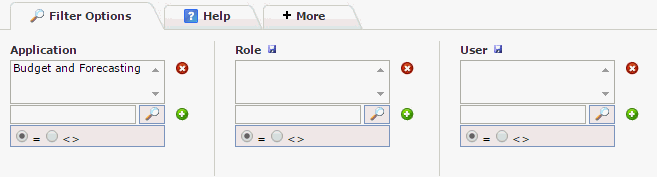
You can set a user and role combination to expire on a specific date, for example, when a continuing education instructor's contract is finished. After the user is locked out, the row is still in tblUserRoles with the specified expiration date. If you search for a user, you will see if they previously had a role assigned to them. It can be reactivated it by removing or changing the date and clicking save.
To set an account to expire:
On the Access menu, select Access and click Account Expiration.
The first page is a standard Filter Options Page to query by Role and/or by User.
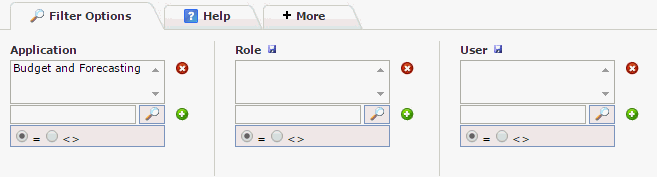
Type the Employee ID or search for a User.
Click Execute Report.
The Data Grid Entry Page will open with the User you have identified and any roles that they have been assigned:

Place your cursor anywhere in the Expiry Date text box to begin edits. A calendar will appear and default to the current month. Use this calendar to select an Expiry Date for this User/Role combination.
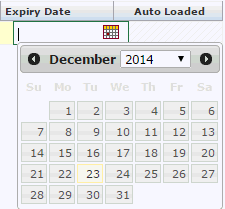
Click Save  .
The user has access until 11:59pm on the selected date.
.
The user has access until 11:59pm on the selected date.