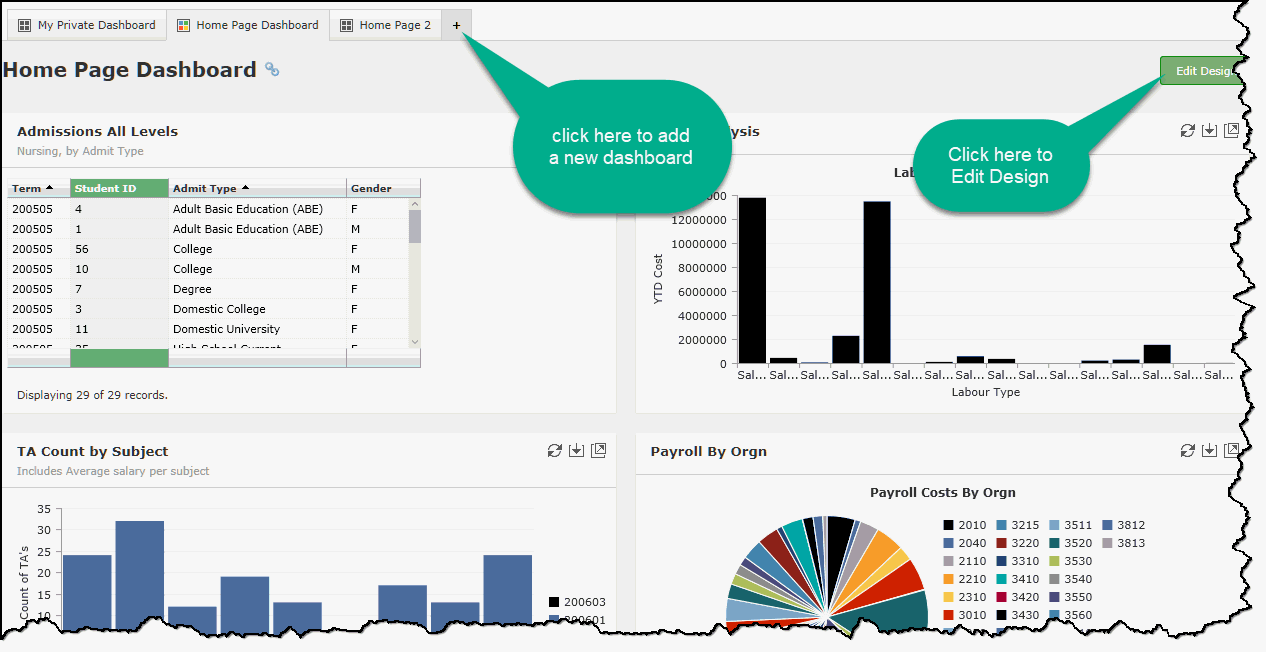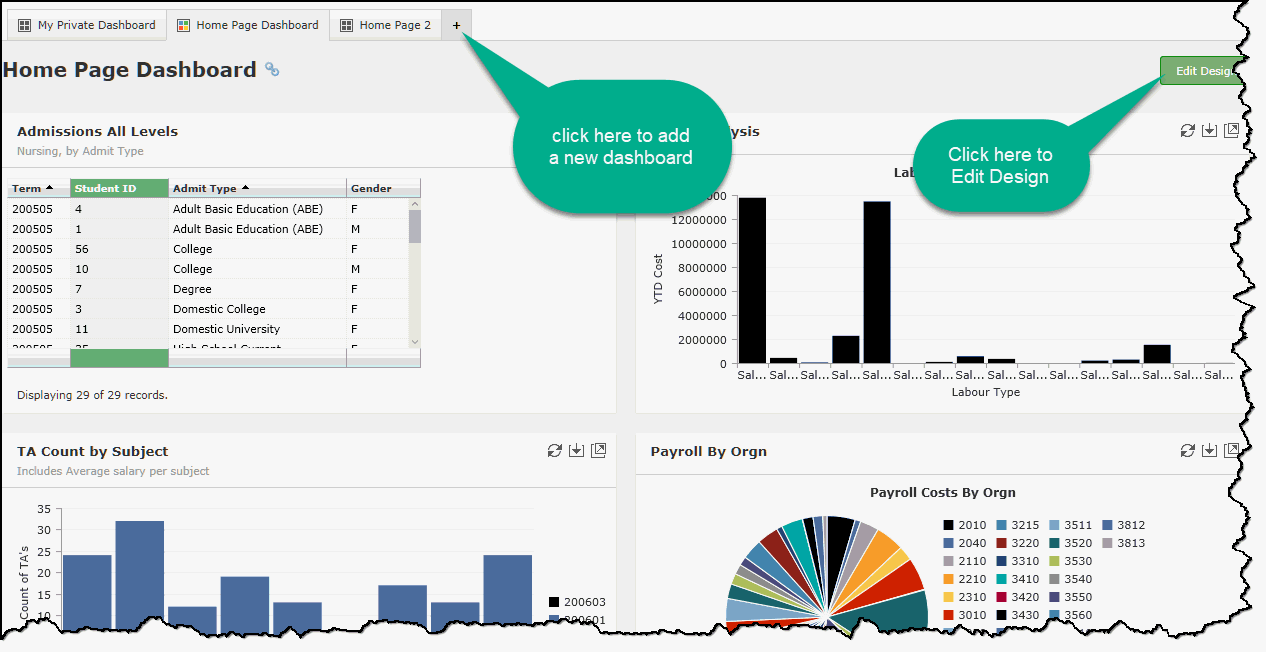
When you log into FAST you may notice that you land on a general FAST Home Page; we also call this the FAST Portal Home Page. This is a one-stop shop where you have access to all of your FAST applications, tools and reports from one common Portal.
On the Portal Home Page, you will see a Tab Strip, much like within each of the FAST applications.
When it comes to Dashboards, things work a little differently here!
The Dashboard Tab on the FAST Home Page, unlike the Pinned Reports Tab on the FAST Home Page, does not replicate any of the detail within the applications. Rather, it allows you the ability to create your own Home Page Dashboards where you can actually mix and mingle Charts, Graphs and Grids from any application within FAST!.
Within any FAST application, the items available to store on each Dashboard is limited to the application you're working in; that is not the case on the Home Page! Here, you have the amazing ability to create one (or more) central Dashboards and include as many Graphs or Grids from any FAST application that you have access to.
First you need to create one or more Dashboards and this is done using the same steps as regular Dashboards. Check out the topic on Creating Dashboards for a refresher.
Once you have one or more Dashboards to work with, you will manage it in much the same way as you always have, but with one key exception. When you click Edit Design to enter the Edit Dashboard Mode, the left-hand pane that includes all available Dashboard items will no longer be limited to a single FAST Application. This will actually generate a list of all dashboard items that you have access to, across all FAST applications.
This is a great time-saver and a great way to create one, convenient and central stage for a variety of charts, graphs and metrics that you would like to see, retrieve and manage from one place!