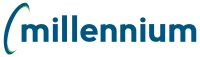Do one of the following:
At the bottom
of the requisition, click  Copy.
Copy.
On the Requisition
Status report, in the Copy
column, click  .
.
Select the check boxes if you are sending a Quote or Attachment via internal mail for the copied requisition.
Click Copy Requisition. The new requisition opens with an original requisition number.
If the date in the Date Required box is today's date or older, you will get the Date is not valid error message. Click the calendar to select another date.