
There are three parts to creating a requisition. You can complete them at the same time, or exit and return later to finish the requisition.
There are also several additional options.
Depending on settings at your institution, your requisition may be set up to use either Commodity Level or Document Level Accounting.
Please contact your administrator if you are not sure which one your institution uses.
STEP 1. Creating the Header Record: Enter information about the requisition, including the ship to location, the vendor, comments, and the date the goods are required.

STEP 2. Adding Commodity Items: Enter details about the products you are ordering, including the commodity code, the quantity, unit type and price, and taxes.
Adding Commodity Level Items requires each commodity line to have its own accounting record.
Document Level Commodity Items enables you to assign account distributions at the document level, rather than to specific commodities.

STEP 3. Adding Accounting Information: Enter accounting codes for the items you are ordering. There are two types of accounting (institution specific). For ether option, click Add Accounting Item to begin.
Commodity Level Accounting requires each commodity line to have its own accounting record.
Document Level Accounting enables you to assign account distributions at the document level, rather than to specific commodities.

These options are at the bottom of the Web Requisition and open after the Header Record is saved.
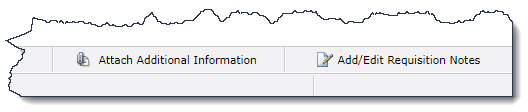
Attach Additional Information: Import and attach a document, image, or other files to a requisition.
Add/Edit Requisition Notes: Add requisition specific notes.
There are also additional page level options on the footer row that can be used at various stages of the Requisition process:

History: Click to see approval comments and history
PDF: Open a PDF copy of the requisition
Cancel: Click to cancel the requisition
Copy: Click to Copy this requisition
Warnings: Institution specific
Balance: Check the Budget Balance for this Req
Submit for Approval: Click to send for approval