 .
.When you open FAST Web Requisitioning, one of the tabs on the home page is called Pinned Reports. There are three sections: My Favorite Reports, My Pinned Reports and Group Pinned Reports.
They are listed by Report Name—what the report was pinned as—with the reporting page name in brackets There are also options to view information, execute, and e-mail pinned reports.
For each primary and sub-category, simply click the + to expand the menus out. Each Pinned Reports library is organized by reporting page.
If the Scheduler column is populated, this Pinned Report has also been scheduled for delivery using the Pinned Report Scheduler; if the Dashboard column is populated, this report is also available on your Dashboard as a graph.
To execute your report quickly from your Pinned Reports
tab, simply click the  .
.
To review your filter options before executing your Pinned Report, click on the Report Name; the Filter Options Tab will display before loading the report and allow you to review or modify this as needed.
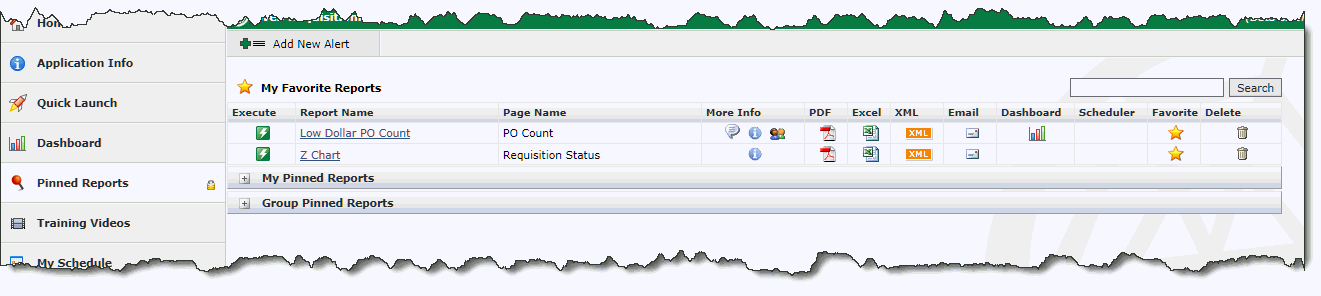
Search: Type a string and click Search to find reports. Click Close Search when finished. Show me an example.
My Favorite Reports:
In the Favorite column, you can click any grey star  to move the pinned report to your My Favorites (the top) section. You
can remove it as a favorite by clicking the yellow star
to move the pinned report to your My Favorites (the top) section. You
can remove it as a favorite by clicking the yellow star  and the report goes back
to its original location.
and the report goes back
to its original location.
My Pinned Reports:
Reports you pinned; only you see the reports in this section. Expand the
section  to see the pinned reports.
to see the pinned reports.
Group Pinned Reports: Reports that have been assigned a Group role. Only users that have been assigned the Group role will see the report.