
If you have pinned reports you want to share, you can e-mail them to other employees within your institution. The reports are sent as links within the e-mail message, one for each format you select. Because the employee you are sending the e-mail to will be prompted to sign in, they must already have access to the FAST application and the menu option for the report. If they do not have access to the FAST application, they will not be able to view the report. Depending on how security is set-up at your institution or in your department, this will still be applied to the person who receives the report link by e-mail.
It is important to remember that security is applied to FAST reports at the point of execution and is based on the User ID that is running (executing) the report.
To e-mail a pinned report:
Find the report on the Pinned Reports Tab strip:

Locate the E-mail column and click  .
.
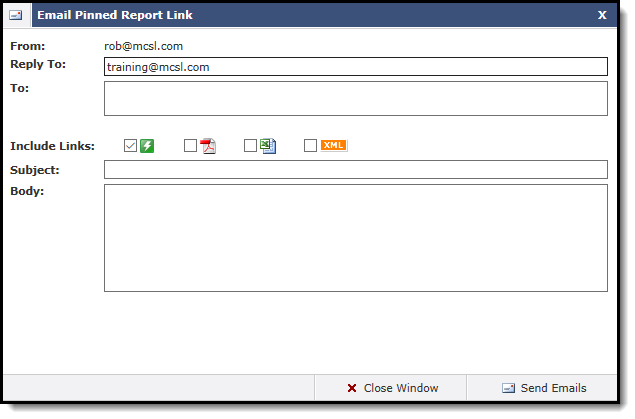
The From section defaults to your default e-mail address, based on your user profile.
If you would like to include an alternate "Reply to" e-mail address, you can fill this in (this is an optional setting and may not be enabled at all institutions; this is managed, at the application level, using Configuration Setting #5103).
In the To section, type the e-mail address of the person you are sending the report links to.
|
Select the check boxes to Include Links for one or more of these report formats:
 Execute: Executes the report and sends as an executed page only;
Execute: Executes the report and sends as an executed page only;
 PDF: Executes the report and opens it in a PDF;
PDF: Executes the report and opens it in a PDF;
 Excel: Executes the report and opens it in Excel;
Excel: Executes the report and opens it in Excel;
 XML: Executes the report and opens in XML format;
XML: Executes the report and opens in XML format;
Type a Subject line.
Type detailed information in the Body of the message.
Click Send Emails.