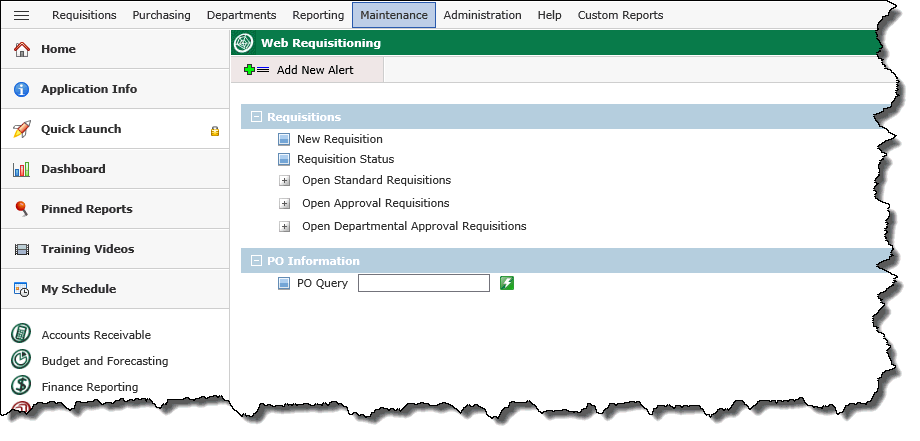
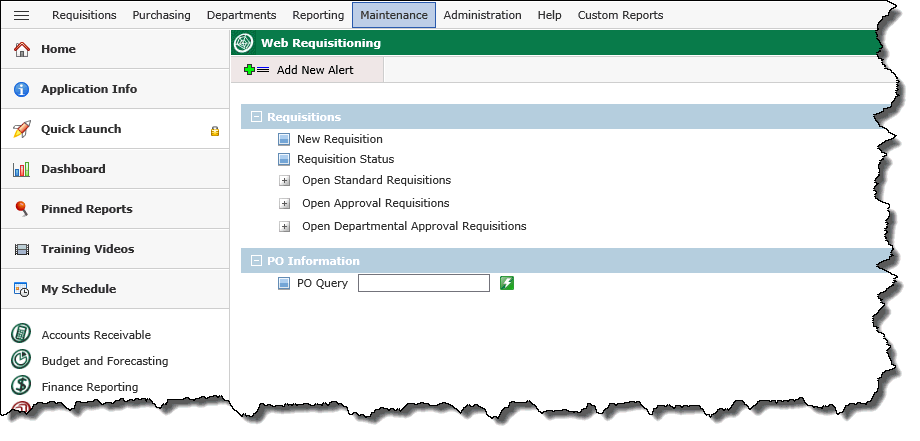
Menus
On the FAST Web Req home page, all menus you have been granted access to open to the right of the Applications menu. This image shows the menus an administrator has, however, you may not have as many menus available to you, depending on the roles that you have been assigned.
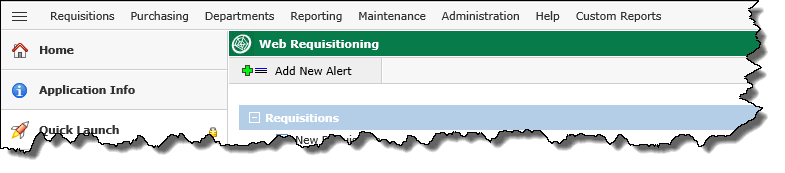
Tabs
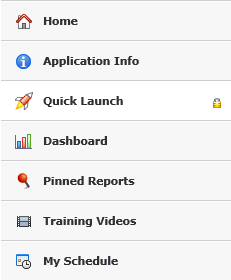
You can make one of the tabs the default when opening the FAST Web Req home page. Just click the lock  icon, it will "lock",
icon, it will "lock",  indicating it is now the default; the lock icon is removed from the other tabs. If you no longer want this tab to be the default, click the
indicating it is now the default; the lock icon is removed from the other tabs. If you no longer want this tab to be the default, click the  and all tabs will revert to the unlocked
and all tabs will revert to the unlocked  icon.
icon.
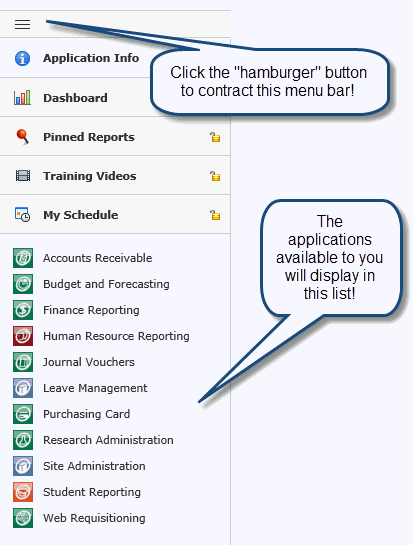
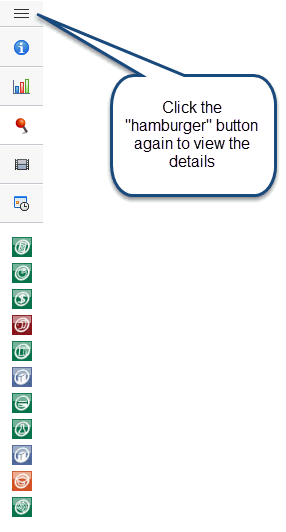
Application Info: Information for this FAST Budget and Forecasting specific to your institution.
Quick Launch: Links to pages that you use on a regular basis. Expand a section and click links or select an item to take you immediately to the page you want to work on.
Dashboard: View and manage graphs and reports that are displayed on your Dashboard. (The Dashboard is a FAST application configuration setting and may not be used at your institution.)
Pinned Reports: List of saved pinned reports and graphs.
Training Tab: Embedded link to Application-specific training videos for subscribed clients. If the Training Tab is currently disabled at your institution, please contact Millennium for information about online training options.
My Scheduler: Review your week, work week or month-at-a-glance calendar illustrating the Pinned Reports you have scheduled for delivery using the Report Scheduler!
|
|
|