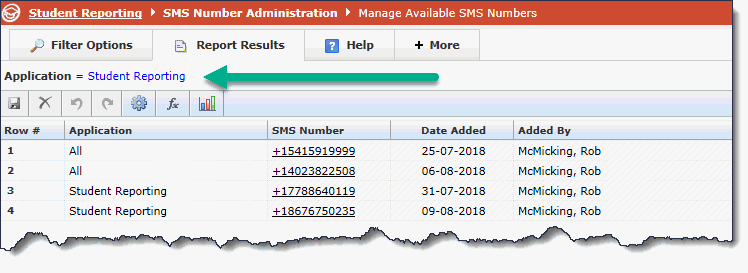
This section will provide an introduction and overview of how to begin setting up SMS functionality in your FAST application(s). Note that this can be managed centrally (at the Site Admin or Portal level) and/or managed at the application level for specific FAST modules.
Included in this section will be details on the following topics:
To get you up and running, Millennium will provide you with an initial, site-wide batch of "available numbers". You are free to assign these to whichever application(s) intend on utilizing the SMS functionality. You can then also add on (purchase) additional numbers for each application or apply them to "all" for the application administrators to be able to select from.
To view your initial allotment of numbers and verify the allocation, you will need to review the Available Outgoing Numbers report. This can be done via the SMS menu at either the Site Admin or the Application level.
When using Site Administration, your menu path will be: Communication -> SMS -> Available Outgoing Numbers.
If you are executing this report from a FAST application, it will automatically insert an Application Filter of the current FAST application you're working in.
The application displayed indicates where the text messages generated by and sent through the system will originate "from" when sending out messages to groups or individuals.
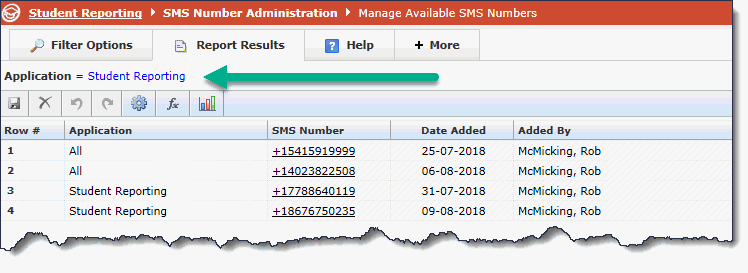
If you are working at the Site Admin level, you will need to enter a value in the drop-down, or select "All" to view the full list.
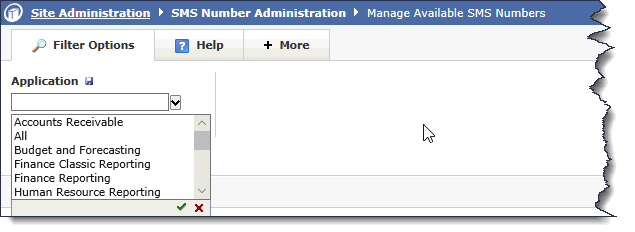
Once you run the report, you will see a current list of available numbers that can be assigned to a FAST application. Click the drop-down list to select from.
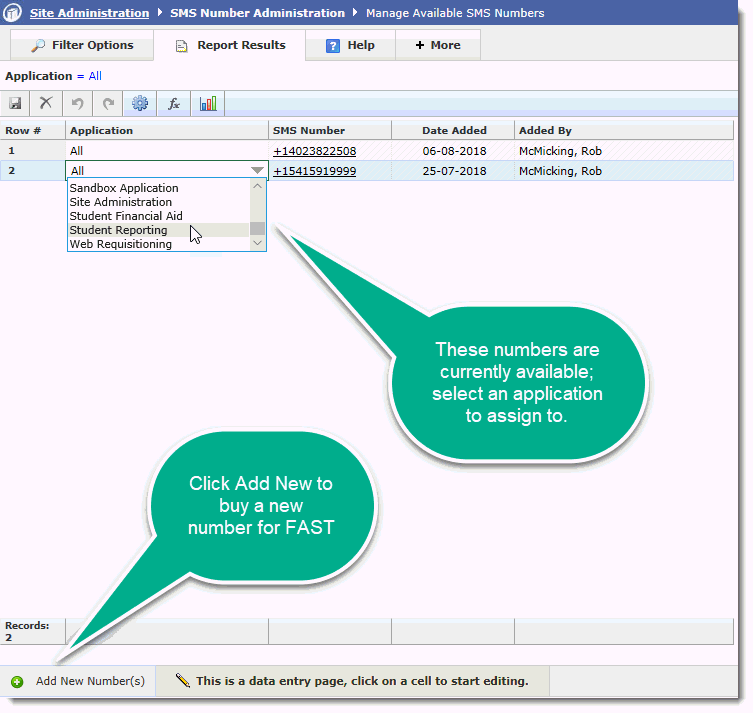
PLEASE NOTE: Adding a number may result in charges being incurred. Please be sure to consult with Millennium for full details on pricing models and available options.
The next step involves navigating to Pool Administration.