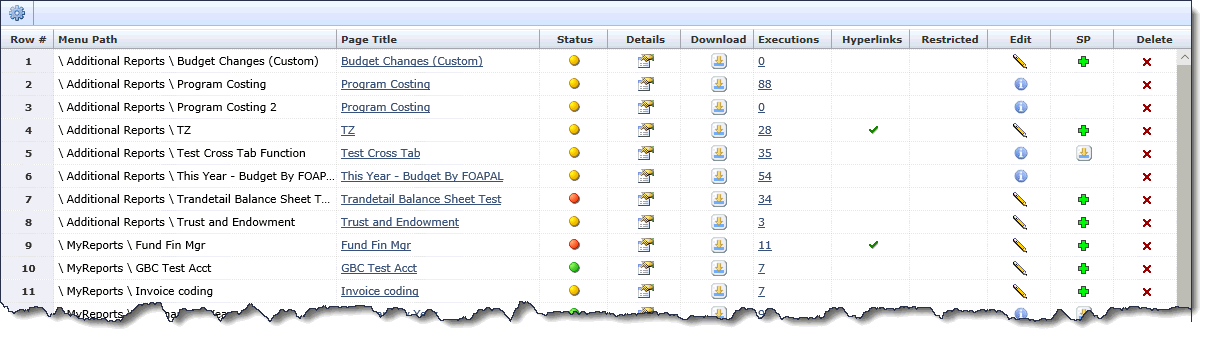
You can edit details for the reporting page you created. Each of the sections listed are similar to the steps when you created your reporting page.
Required role:
You must have the BUILDER_EDITOR_FASTapplication role to edit a reporting page
To edit the Report Details:
On the Reporting Page menu, click Manage Reporting Pages.
Select a Schema (FAST application) and click Execute.
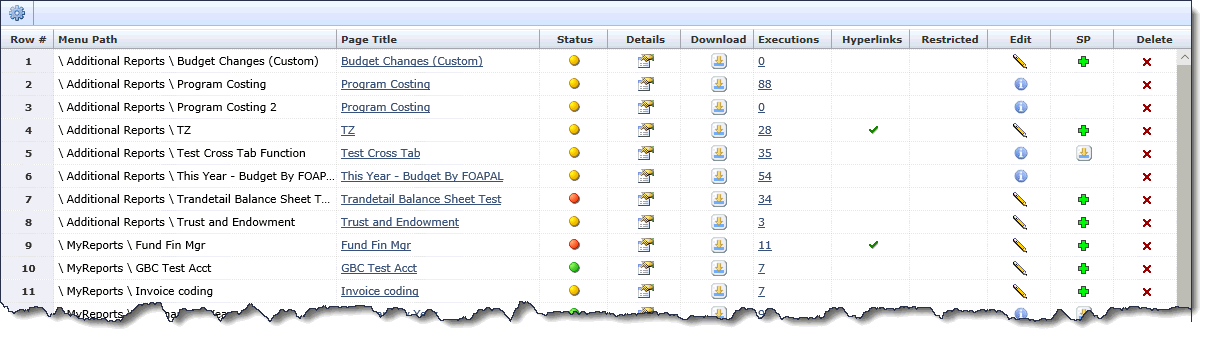

In the Page Title column, find the reporting page you want to edit and click  .
.
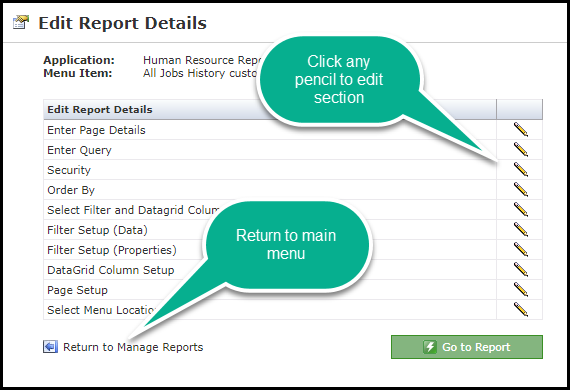
Find the section you want to edit and click  .
.
You can edit and then save the details for each section, however, if you edit the Select Filter and Datagrid Columns section, you will also be prompted to change the next three sections. This is to ensure you make the corresponding setup changes for the filters and columns. Please remember that if you choose to edit the Query, this could result in the custom report failing to execute - if the report has already been approved, it will need to be re-approved if you make any edits to the Query level.
 Order By (Column sort order)
Order By (Column sort order)
 Select Filter and Datagrid Columns
Select Filter and Datagrid Columns